Manage Recommendation Restriction Rules
This section includes step-by-step instructions for managing Recommendation Restriction rules in Recommend.
To manage recommendation restriction rules:
-
On the Omnichannel Personalization dashboard, go to Recommendations > Recommendation Restrictions. The Recommendation Restrictions page is displayed with the rules already created.
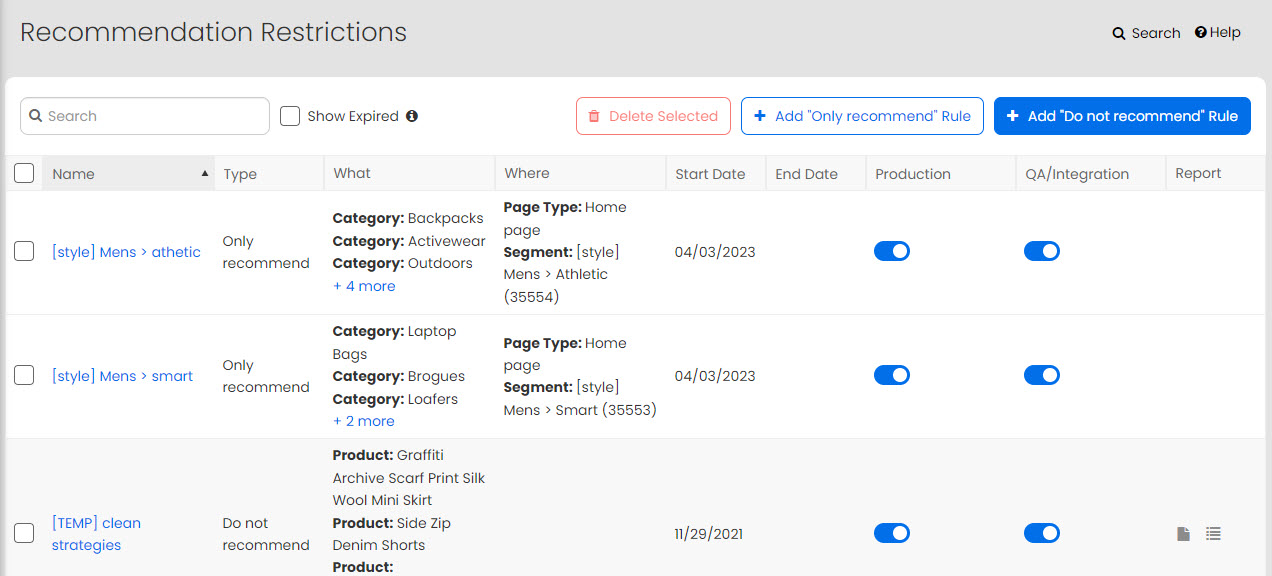
-
By default, all rules that have expired are hidden. Select the Show Expired checkbox to view them.
-
Click
 in the Production column to enable the rule in the production system.
in the Production column to enable the rule in the production system. -
Click
 in the QA/Integration column to enable the rule in the QA/Integration system.
in the QA/Integration column to enable the rule in the QA/Integration system.
The QA/Integration is Algonomy environment that is parallel to the production environment. You can enable your production website to retrieve recommendations from our QA/Integration environment by adding the following query string parameter to your website URL "r3_env=integration" For example, if your website URL is
then it will look like this:
- To learn more about query strings, visit: http://debugmode.net/2010/05/09/simple-explanation-for-very-beginners-of-query-string/. This method allows you to verify the rules behave the way you expected them to, before enabling them for all your customers. If you have any questions, contact Algonomy Support team.
-
Select the checkboxes corresponding to the rules you want to delete.
-
Click Delete Selected.